Kenapa saat pertama kali membuka internet di firefox selalu muncul pesan
“TypeError: Components.classes[cid] is undefined”.
Ini umumnya disebabkan oleh Add Ons yang terinstal pada Firefox, nilai atau jenis data yang masuk tidak cocok dengan salah satu Add On di Firefox anda.
Tenang saja, ini bukanlah virus atau sejenis penyerangan lainnya, hanya terjadi konflik data pada Add On yang terinstal pada Firefox anda dan munculah pesan tersebut. Bagaimana cara mengatasi pesan yang mengganggu ini secara aman?
Cobalah buka Firefox anda dalam Mode Aman atau Safemode kemudian bukalah website kesayangan anda, apabila pesan tersebut sudah tidak muncul lagi maka penyebab utamanya adalah Add-On yang telah anda pasang/install di Firefox.
Safe Mode window

You now have three options:
- Clicking the Exit button cancels your attempt to get into Firefox's Safe Mode.
- Clicking the Continue In Safe Mode button starts Firefox in its Safe Mode. While you are in Safe Mode, your extensions and themes will be disabled, and any toolbar customizations will be reverted back to their defaults. These changes are not permanent - when you leave Safe Mode and start Firefox up normally, your extensions, themes, and settings will return to the state they were in before you entered Safe Mode.
- The Make Changes and Restart button is only enabled if you select one of the boxes above it.
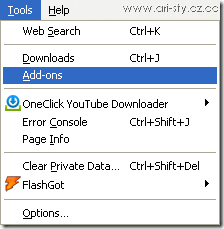
Disable atau Uninstall Add On yang ada disana dan anda sudah bisa browsing lagi tanpa terganggu oleh pesan Error tersebut lagi.

Untuk di kemudian hari, berhati-hatilah dalam memilih dan menginstall Add-On, karena tidak semuanya aman dan compatible dengan versi Firefox anda saat ini.
____________________________________________
Berikut adalah langkah-langkah mengenali masalah pada Firefox, saya kutip dari http://support.mozilla.com/en-US/kb/Troubleshooting%20plugins semoga bisa membantu:
Determining if a plugin is the problem
You can selectively disable plugins while Firefox is running. If you suspect a certain plugin, disable it first, then test for your problem. If you don't know which plugin to disable:- Open the Add-ons Window by clicking the Tools menu and selecting Add-ons.
- In the Add-ons window, select the Plugins panel.
- Select a plugin in the list and then click its Disable button. Repeat this step for each plugin in the list. You do not need to restart Firefox for the changes to take effect.
- Test for your problem. If it does not occur, go back to the Add-ons window and re-enable plugins one-by-one with the Enable button until you find which one causes your problem to occur.
Updating or re-installing your plugins
Many problems with plugins can be solved by updating to the latest version of the plugin. To check if any of your installed plugins are out of date, visit the Mozilla Plugin Check page.If updating to the newest version of the plugin or reinstalling it does not fix the problem, you can leave it disabled.
Manually uninstalling a plugin
If you can't use an uninstaller program to remove a plugin, you can remove it manually:- In the Location bar, type about:config and press EnterReturn.
- The about:config "This might void your warranty!" warning page may appear. Click I'll be careful, I promise!, to continue to the about:config page.
- Search for the preference: plugin.expose_full_path.
- Double-click on the plugin.expose_full_path preference in the list to change the value to true.
- Enter about:plugins into the Location bar to display the About Plugins page.
- Each entry in the About Plugins page will have "File name:" followed by a path. Use Windows Explorer to navigateNavigate to the folder shown for the plugin you want to remove.
- Rename the file to something other than its normal name - e.g. npswf32 becomes Xnpswf32
Re-initializing the plugins database
In some cases, you may not be able to install or re-install a plugin. Re-initializing the plugins database may fix this problem:- Open your profile folder:
- (Firefox 3.0 and 3.5): See How to find your profile
- (Firefox 3.6): At the top of the Firefox windowOn the menu bar, click on the Help menu and select Troubleshooting Information.... The Troubleshooting Information tab will open.
- Under Application Basics, click on Open Containing FolderShow in Finder.
- From the menu at the top of the Firefox windowbar, select FileFirefox and then select the ExitQuit FirefoxQuit menu item.
- Delete the pluginreg.dat file.
- Open Firefox
- In the Location bar type about:plugins and press EnterReturn to bring up the Firefox plugins list.
Terima kasih telah membaca blog saya dan selamat mencoba!
Sumber artikel : http://arisulistiono.blogspot.com/2011/01/componentsclasses-cid-is-undefined-saat.html